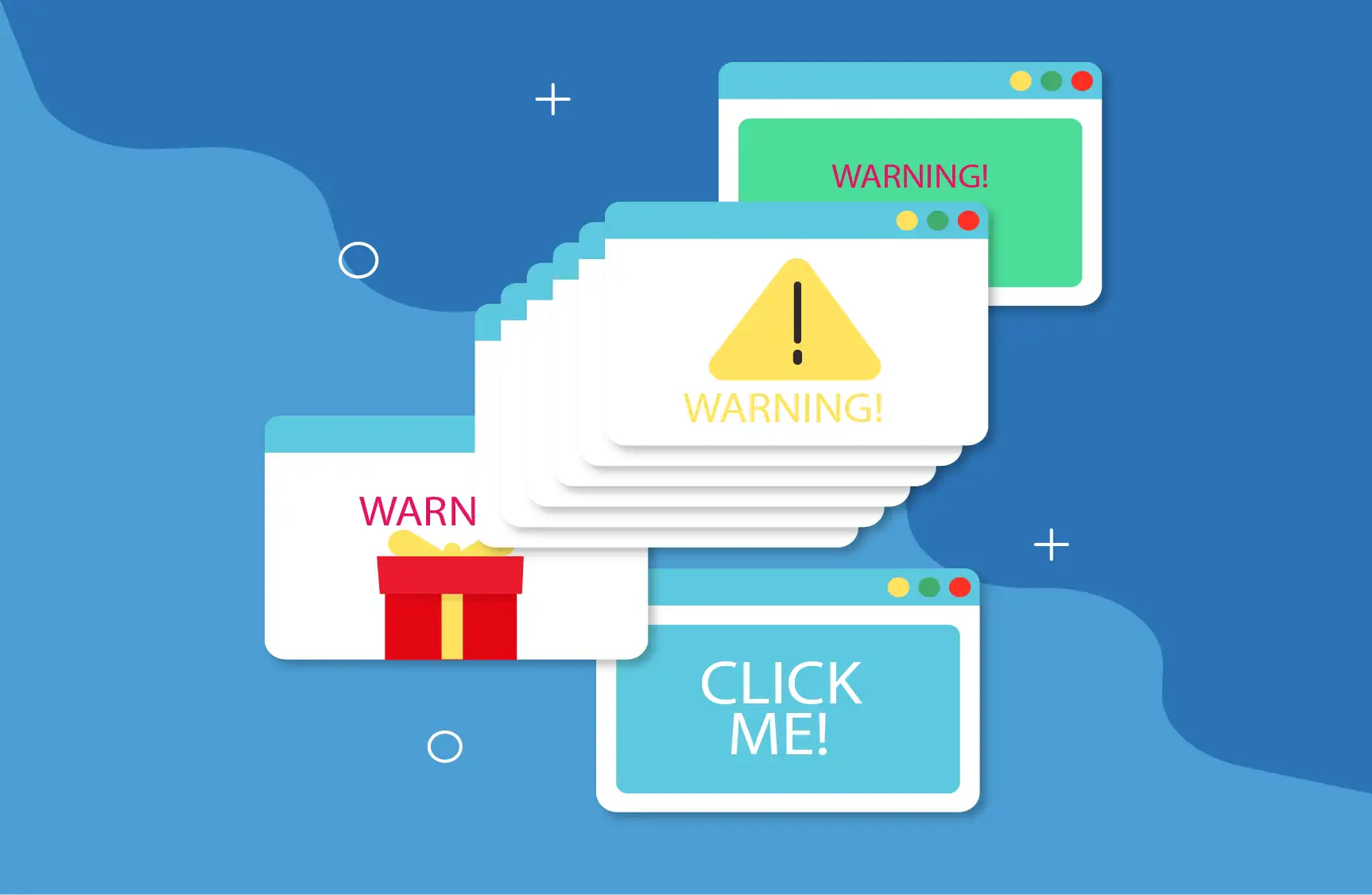
Browser notifications have revolutionized digital communication, offering real-time alerts from apps, websites, and services. However, cybercriminals are increasingly exploiting this feature to disseminate scams, phishing attacks, and malware, transforming a once-convenient tool into a significant cybersecurity threat.
Cybercriminals craft deceptive browser notifications that mimic legitimate alerts from trusted brands. These messages often create a false sense of urgency, prompting users to click on links that lead to phishing sites, malware downloads, or fraudulent promotions. Common tactics include fake gift card winnings, survey scams, and counterfeit security alerts.
These malicious notifications are not limited to web browsers; they also infiltrate mobile devices and desktops. Once a user clicks on such a notification, they may unknowingly grant access to sensitive information or download harmful software. The widespread nature of browser notifications makes them an attractive vector for cyberattacks.
Techniques Employed by Attackers
Cybercriminals utilize various methods to deliver malicious browser notifications:
- Fake App Permissions: Users are tricked into granting notification permissions to malicious apps, which then send deceptive messages.
- Browser-Based Attacks: Websites prompt users to allow notifications, which are later used to send harmful content.
- Social Engineering: Attackers exploit human psychology, using persuasive language and familiar branding, to convince users to click on malicious links.
Protecting Yourself from Malicious Notifications
To safeguard against these threats, consider the following measures:
- Review Notification Permissions: Regularly audit which apps and websites have permission to send you notifications. Revoke access for any that seem suspicious or unnecessary. Below is a guide on how to disable browser notifications.
- Be Skeptical of Unsolicited Alerts: Treat unexpected notifications with caution, especially those claiming urgent action is required.
- Avoid Clicking on Unknown Links: If a notification contains a link, hover over it (on desktop) to preview the URL, and avoid clicking if the destination seems unfamiliar or suspicious.
- Keep Software Updated: Ensure your operating system, browsers, and security software are up-to-date to protect against known vulnerabilities.
- Use Reputable Security Solutions: Employ trusted antivirus and anti-malware programs that can detect and block malicious activities.
Disabling Browser Notifications
Below is a guide how to disable browser notifications in the most popular web browsers currently used today.
Google Chrome
- Click the three-dot menu icon in the top-right corner of the browser window.
- Choose Settings from the dropdown menu.
- Scroll down and click Advanced to expand more options.
- Navigate to Site Settings under the Privacy and security section.
- Select Notifications.
- Under the Allow section, locate the website you want to stop receiving notifications from.
- Click the three-dot icon next to the site and choose Block.
Mozilla Firefox
- Click the three horizontal lines (menu icon) in the top-right corner.
- Select Options (or Settings on some versions).
- In the left-hand menu, click Privacy & Security.
- Scroll to the Permissions section.
- Next to Notifications, click the Settings… button.
- To disable all site notifications, click Remove All Websites.
- To block notifications from a specific site, find it in the list, click the drop-down next to Allow, and select Block.
- To disable all site notifications, click Remove All Websites.
Safari (macOS)
- Open the Safari menu and select Preferences.
- Go to the Websites tab.
- Choose Notifications from the sidebar.
- To stop all sites from sending notifications, press Cmd+A (or Ctrl+A on Windows) to select all, then click the Remove button at the bottom.
- To block a specific site, select it from the list and click Deny.
- To stop all sites from sending notifications, press Cmd+A (or Ctrl+A on Windows) to select all, then click the Remove button at the bottom.
Microsoft Edge
- Click the three-dot menu icon in the top-right corner.
- Choose Settings.
- Click on the three-line icon (menu) to access advanced settings.
- Under Website Permissions, click Manage permissions.
- To clear all notification permissions, click Clear all above the list.
- To disable notifications from a particular website, select it and toggle off the Notifications switch.
- To clear all notification permissions, click Clear all above the list.
The Role of Organizations in Mitigating Risks
Businesses and developers also play a crucial role in combating malicious browser notifications:
- Implement Verification Mechanisms: Ensure that notifications sent to users are authenticated and originate from legitimate sources.
- Educate Users: Provide guidance on recognizing and reporting suspicious notifications.
- Monitor for Abuse: Regularly scan for unauthorized use of your brand in browser notifications and take action against offenders.
Final Thoughts
While browser notifications offer convenience, they also present new avenues for cyber threats. By staying vigilant and adopting proactive security measures, both users and organizations can mitigate the risks associated with malicious browser notifications. Awareness and education are key components in defending against these evolving cyber threats.